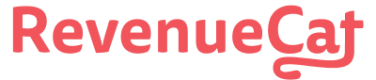Billing and account settings
Managing your account and changing plans
Account Security & 2FA
Read more about account security and two-factor authentication in our Account Security guide.
Update your email or name
You can change your account email and name from your account settings in the dashboard.
Transfer account ownership
Projects cannot be transferred between RevenueCat accounts at this time. If you need to switch the owner of an account, please follow the instructions above for changing your account email.
Billing and plan changes
You can change your RevenueCat account plan from the Billing page in account settings.
How does billing work?
RevenueCat bills based on Monthly Tracked Revenue, or MTR, for each plan. MTR is different than Monthly Recurring Revenue, or MRR, and includes the revenue from all purchases and renewals including non-subscription products.
Read more on our Pricing page.
Changing Plans
If you are under the Free plan's $10,000 MTR limit you can downgrade at any time, but once you start a paid plan you are committing to paying for that over the next month. Once you hit the $1,000 MTR limit on a paid plan, you will begin to get billed. For example, if you are on the Pro plan and then hit the $1,000 MTR limit on the 5th of the month, you will then be billed starting that day to the 5th of the next month. This will then have your billing cycle be on the 5th of every month. If you were to downgrade at any time, for example on the 17th, then you would still have access to the features of the Pro plan until the end of the cycle on the upcoming 5th where you will then be charged.
Tax & VAT details
Please reach out to RevenueCat Support if you need Tax IDs or VAT information added to your invoices.
VAT updates apply to future invoices only
RevenueCat Support cannot add tax IDs and VAT information to invoices that have already been sent, and any added tax IDs and VAT information will only apply to future invoices.
Address details
If needed, you can add additional address information to your invoices by clicking 'Update payment method' and expanding the 'Invoice Details' section:
Delete your account
To delete your RevenueCat account, you'll first need to delete all of your Projects. Note that deleting any active Projects will prevent users from accessing their purchases via the RevenueCat SDK but will not cancel any of your customer's active subscriptions.
Once your projects have been deleted, reach out to RevenueCat Support via the dashboard Contact Us form in your account settings and request your account to be deleted.
Updated about 2 months ago